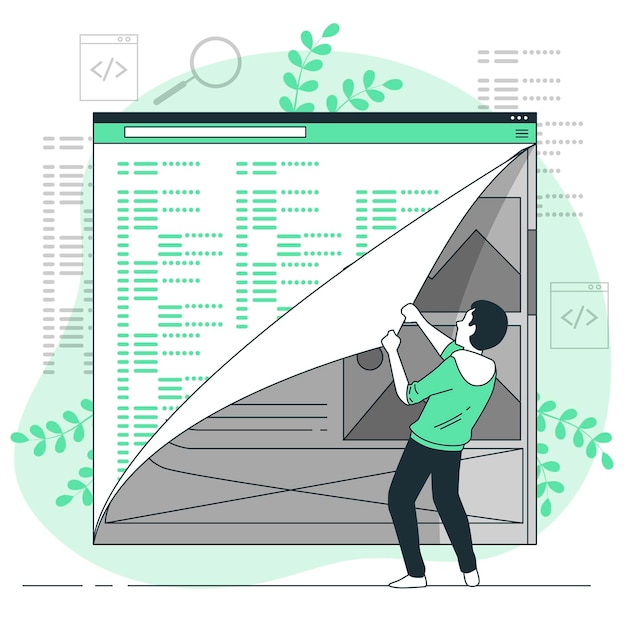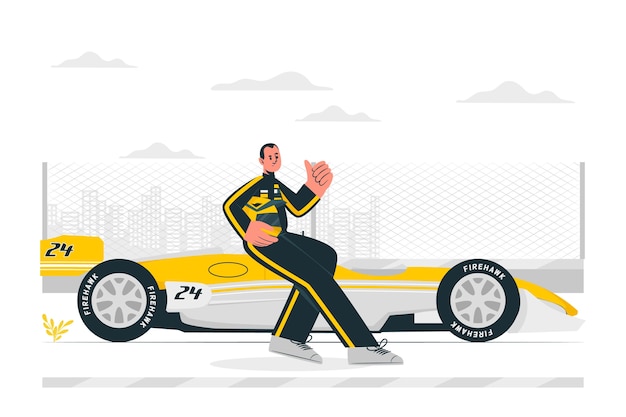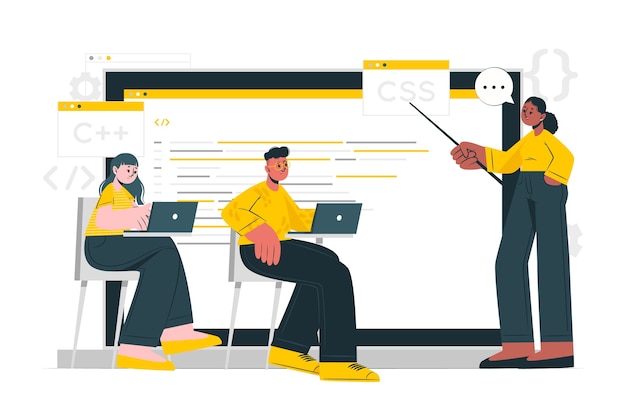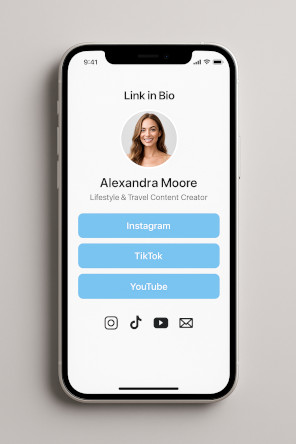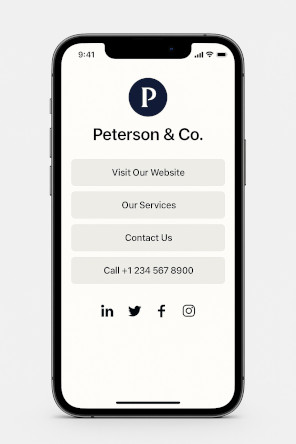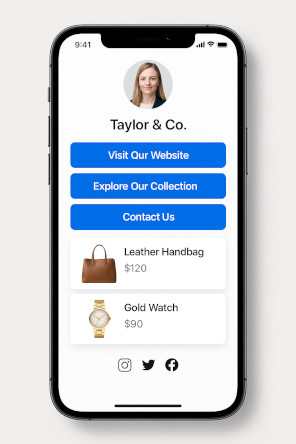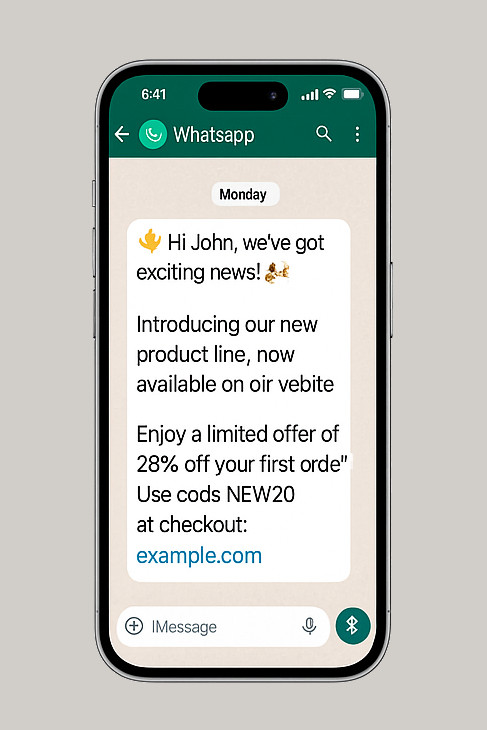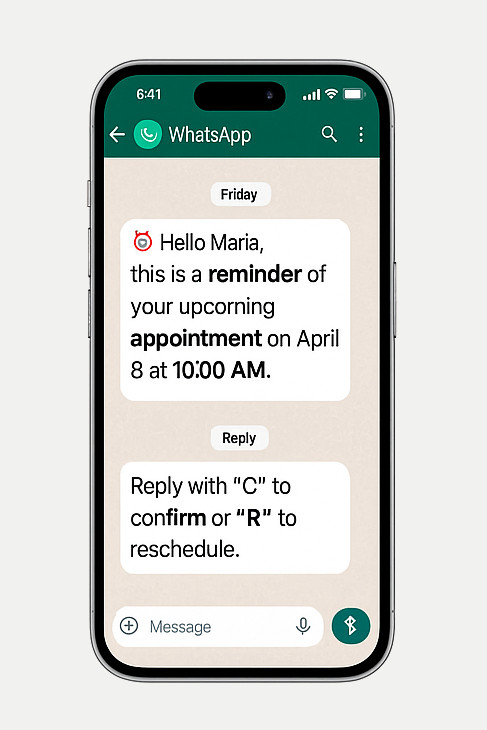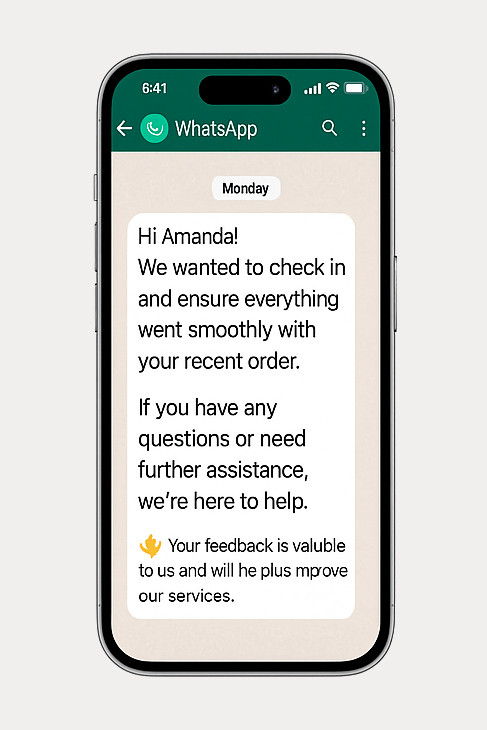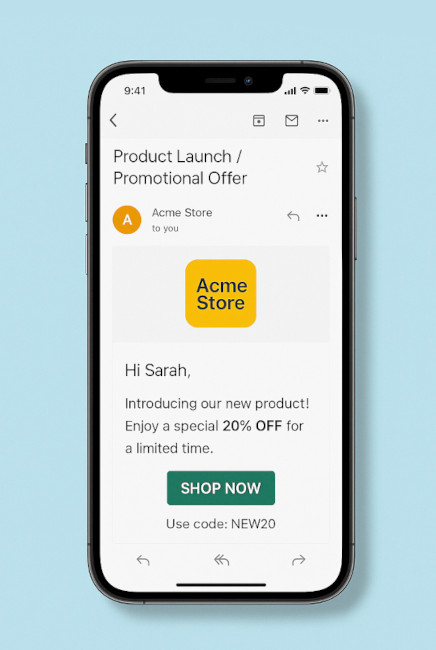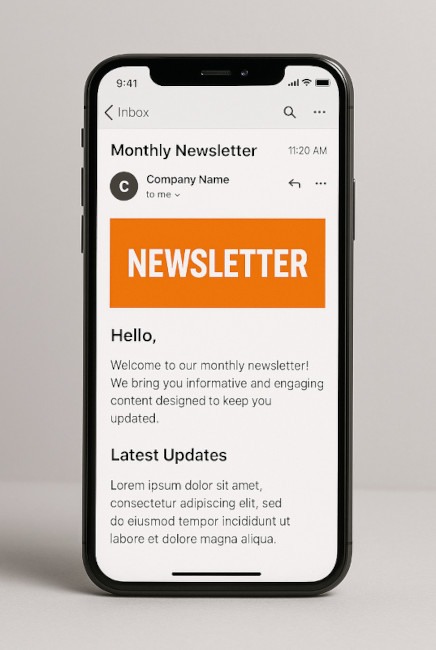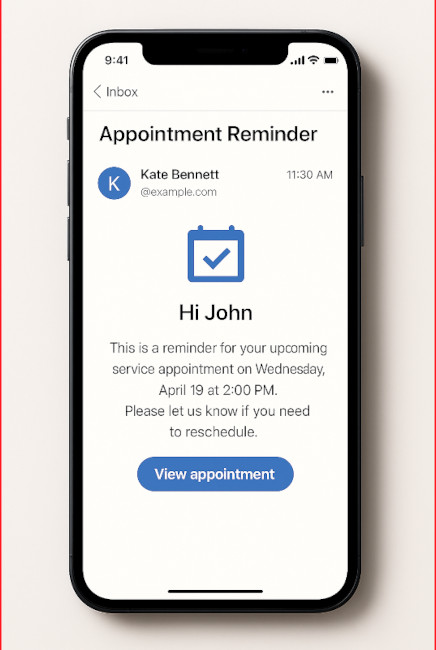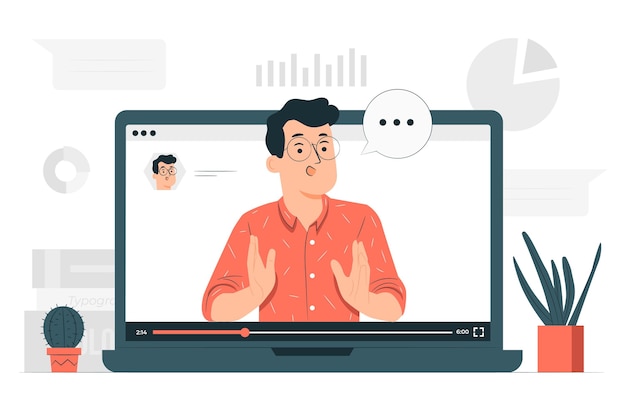Link in Bio Generator
Create a personalized Link in Bio page with all your important links. Perfect for social media profiles like Instagram, TikTok, and more.
WhatsApp Blaster
Send segmented campaigns and mass messages via WhatsApp to your customers. Reach your audience instantly with personalized communication and real-time engagement.
AI Chatbot (WhatsApp)
Create a chatbot connected to the same WhatsApp Blaster session. Edit the prompt, create FAQs, send a knowledge base, and test responses in real time.
Email Blaster
Send segmented campaigns and personalized mass emails to your contacts. Improve reach, track engagement, and boost your results with precision.
SEO Settings (PRO)
🎨 Personalize seu vCard Plus
Configure your Smart Link page:
Customize Page Text:
Customize Blocks:
Links & Image Blocks:
Social Links:
📋 Message Log by Contact
Bot Configuration
Quick FAQs
Knowledge Base (optional)
📋 Email Log by Contact
By submitting, you agree to our Uploads Policy.
By submitting, you agree to our Uploads Policy.
Added Rules:
📷 Scan QR Code with Camera
Point your camera at a QR Code. The result will appear below.
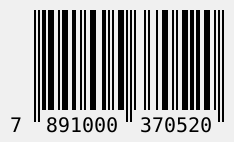
Quick Test
📧 Preview do E-mail
🔐 Connect your WhatsApp
Scan the QR code below to activate your session:
After scanning, this step will be hidden automatically.
🔌 Disconnect WhatsApp
You are connected. Click below to disconnect:
This will log you out and let you connect another number.
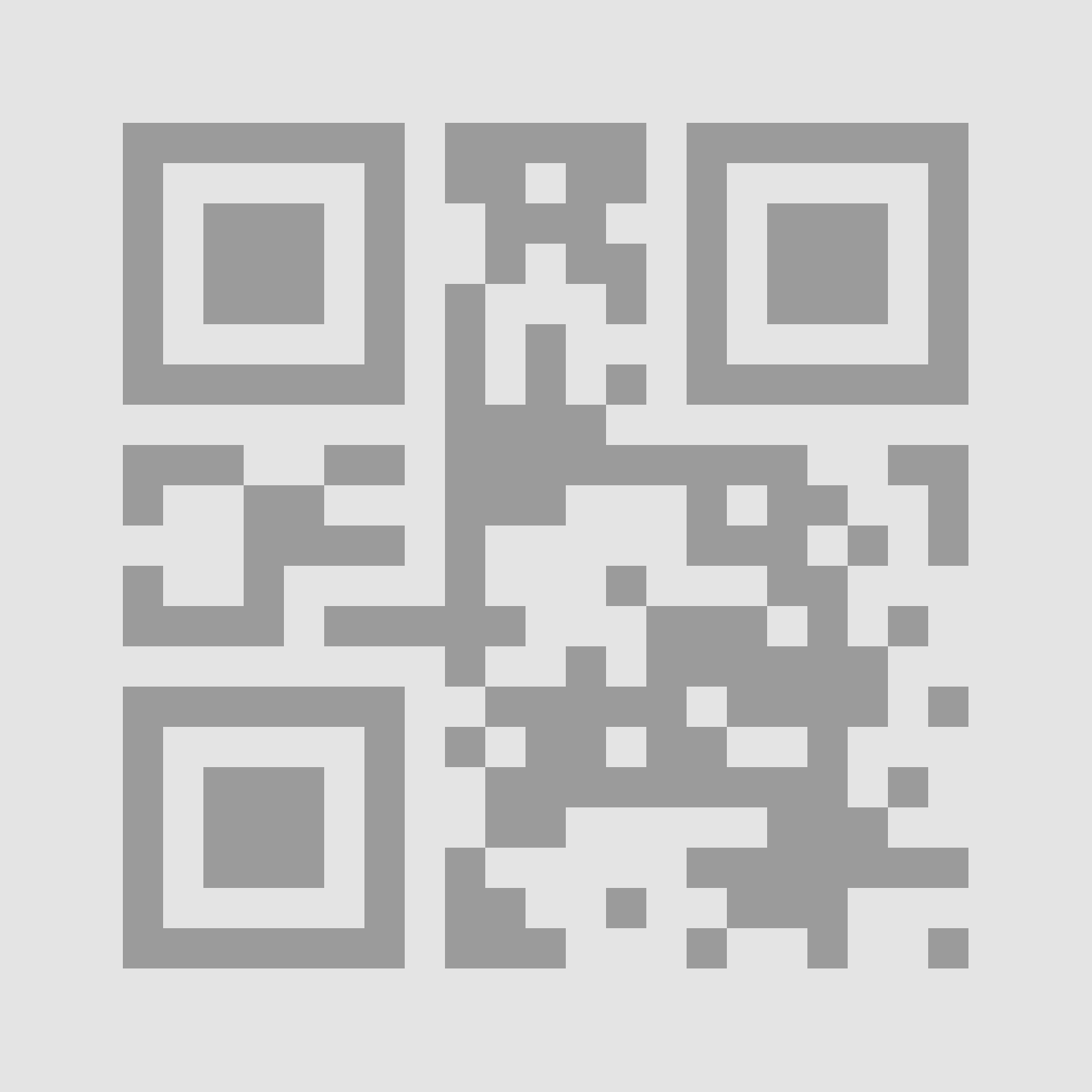
📷 Scan Barcode with Camera
Point your camera at a barcode. Supported formats: EAN, UPC, CODE128, etc.